I’m a big fan of Windows Subsystem for Linux on Windows 10. I use WSL terminal as the default shell for lot of software development activities. I followed the following steps mentioned in this article Install WSL on Windows 10 | Microsoft Docs to install WSL2 on my Windows 10 (OS Build 19042.928).
Step 1 – Enable the Windows Subsystem for Linux
dism.exe /online /enable-feature /featurename:Microsoft-Windows-Subsystem-Linux /all /norestart
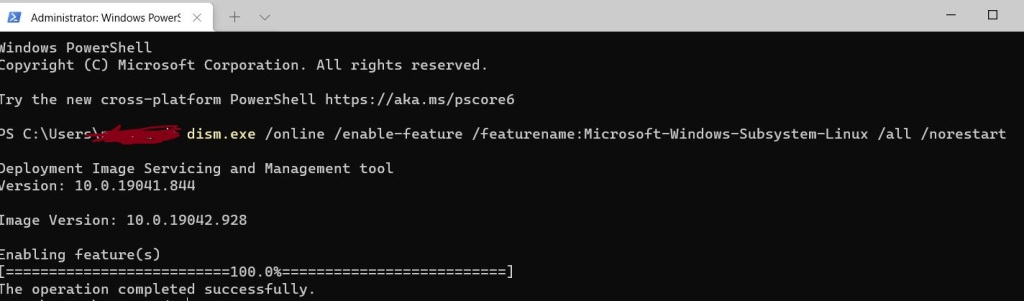
Step 2 – Enable Virtual Machine feature
Enable Virtual Machine Platform (an optional feature) before installing WSL2.
dism.exe /online /enable-feature /featurename:VirtualMachinePlatform /all /norestart

If you have hyper-v enabled, disable that. If you don’t disable hyper-v, you won’t be able to install Linux Kernel update package in step 3.
Restart the machine to complete the installation of WSL.
Step 3 – Linux Kernel update paxckage
Download and run the following Linux Kernel update package.
https://wslstorestorage.blob.core.windows.net/wslblob/wsl_update_x64.msi
If you have hyper-v windows feature enabled, you won’t be able to install this package.
Step 4 – Set WSL 2 as default version
wsl --set-default-version 2Step 6 – Install required Linux Distro.
In this case, i’m installing Ubuntu 20.0.4 by navigating to WSL store.
This completes the installation of WSL2 on Windows 10.
You must be logged in to post a comment.