In this post, we’ll see how we can fetch the list items of a SharePoint list in SharePoint 2013 online using REST. For the purpose of demonstration, I’ll be using a SharePoint hosted app.
Launch Visual Studio 2013.
File –> New –> Office/SharePoint –> Apps and name it as ‘GetListItemsREST’
I will be accessing the following REST endpoint for getting a web title
https://yoursite.sharepoint.com/_api/web/lists/GetByTitle(‘Shared%20Assets’)/items.
Since the call is initiating from AppWeb to HostWeb, it will present a classical cross-domain scenario, where I will be using the SP 2013 javascript cross-domain libraries to manage this call.
After creating the App project in Visual Studio 2013, the following points need to be considered.
a)The App Permission need to be left with default setting of Internal.
<AppPrincipal>
<Internal/>
</AppPrincipal>
With this setting, the SharePoint hosted app will have access to the Host Web by default.
b)The App need to be given full-control permission for site-collection. Otherwise, it will not be able to fetch the fields collection.
.csharpcode, .csharpcode pre
{
font-size: small;
color: black;
font-family: consolas, “Courier New”, courier, monospace;
background-color: #ffffff;
/*white-space: pre;*/
}
.csharpcode pre { margin: 0em; }
.csharpcode .rem { color: #008000; }
.csharpcode .kwrd { color: #0000ff; }
.csharpcode .str { color: #006080; }
.csharpcode .op { color: #0000c0; }
.csharpcode .preproc { color: #cc6633; }
.csharpcode .asp { background-color: #ffff00; }
.csharpcode .html { color: #800000; }
.csharpcode .attr { color: #ff0000; }
.csharpcode .alt
{
background-color: #f4f4f4;
width: 100%;
margin: 0em;
}
.csharpcode .lnum { color: #606060; }
.csharpcode, .csharpcode pre
{
font-size: small;
color: black;
font-family: consolas, “Courier New”, courier, monospace;
background-color: #ffffff;
/*white-space: pre;*/
}
.csharpcode pre { margin: 0em; }
.csharpcode .rem { color: #008000; }
.csharpcode .kwrd { color: #0000ff; }
.csharpcode .str { color: #006080; }
.csharpcode .op { color: #0000c0; }
.csharpcode .preproc { color: #cc6633; }
.csharpcode .asp { background-color: #ffff00; }
.csharpcode .html { color: #800000; }
.csharpcode .attr { color: #ff0000; }
.csharpcode .alt
{
background-color: #f4f4f4;
width: 100%;
margin: 0em;
}
.csharpcode .lnum { color: #606060; }
<AppPermissionRequests>
<AppPermissionRequest Scope="http://sharepoint/content/sitecollection" Right="Read" />
<AppPermissionRequest Scope="http://sharepoint/content/sitecollection/web" Right="Read" />
<AppPermissionRequest Scope="http://sharepoint/content/sitecollection/web/list" Right="Read" />
</AppPermissionRequests>
.csharpcode, .csharpcode pre
{
font-size: small;
color: black;
font-family: consolas, “Courier New”, courier, monospace;
background-color: #ffffff;
/*white-space: pre;*/
}
.csharpcode pre { margin: 0em; }
.csharpcode .rem { color: #008000; }
.csharpcode .kwrd { color: #0000ff; }
.csharpcode .str { color: #006080; }
.csharpcode .op { color: #0000c0; }
.csharpcode .preproc { color: #cc6633; }
.csharpcode .asp { background-color: #ffff00; }
.csharpcode .html { color: #800000; }
.csharpcode .attr { color: #ff0000; }
.csharpcode .alt
{
background-color: #f4f4f4;
width: 100%;
margin: 0em;
}
.csharpcode .lnum { color: #606060; }
c)The executor object need to be instantiated with the parameter of ‘AppWebUrl’, not the ‘HostWebUrl. (you’ll see more detailed code in the coming sections). If you instantiate it with ‘HostWebUrl, you will get an error like ‘App web not found’
var executor = new SP.RequestExecutor(AppWebUrl);
.csharpcode, .csharpcode pre
{
font-size: small;
color: black;
font-family: consolas, “Courier New”, courier, monospace;
background-color: #ffffff;
/*white-space: pre;*/
}
.csharpcode pre { margin: 0em; }
.csharpcode .rem { color: #008000; }
.csharpcode .kwrd { color: #0000ff; }
.csharpcode .str { color: #006080; }
.csharpcode .op { color: #0000c0; }
.csharpcode .preproc { color: #cc6633; }
.csharpcode .asp { background-color: #ffff00; }
.csharpcode .html { color: #800000; }
.csharpcode .attr { color: #ff0000; }
.csharpcode .alt
{
background-color: #f4f4f4;
width: 100%;
margin: 0em;
}
.csharpcode .lnum { color: #606060; }
d)To access the HostWeb rest end points the url property in the cross-domain call need to be set in this fashion.
AppWebUrl + "/_api/SP.AppContextSite(@target)/web/lists/GetByTitle('Site%20Assets')/items?@target='" + HostWebUrl
.csharpcode, .csharpcode pre
{
font-size: small;
color: black;
font-family: consolas, “Courier New”, courier, monospace;
background-color: #ffffff;
/*white-space: pre;*/
}
.csharpcode pre { margin: 0em; }
.csharpcode .rem { color: #008000; }
.csharpcode .kwrd { color: #0000ff; }
.csharpcode .str { color: #006080; }
.csharpcode .op { color: #0000c0; }
.csharpcode .preproc { color: #cc6633; }
.csharpcode .asp { background-color: #ffff00; }
.csharpcode .html { color: #800000; }
.csharpcode .attr { color: #ff0000; }
.csharpcode .alt
{
background-color: #f4f4f4;
width: 100%;
margin: 0em;
}
.csharpcode .lnum { color: #606060; }
.csharpcode, .csharpcode pre
{
font-size: small;
color: black;
font-family: consolas, “Courier New”, courier, monospace;
background-color: #ffffff;
/*white-space: pre;*/
}
.csharpcode pre { margin: 0em; }
.csharpcode .rem { color: #008000; }
.csharpcode .kwrd { color: #0000ff; }
.csharpcode .str { color: #006080; }
.csharpcode .op { color: #0000c0; }
.csharpcode .preproc { color: #cc6633; }
.csharpcode .asp { background-color: #ffff00; }
.csharpcode .html { color: #800000; }
.csharpcode .attr { color: #ff0000; }
.csharpcode .alt
{
background-color: #f4f4f4;
width: 100%;
margin: 0em;
}
.csharpcode .lnum { color: #606060; }
Open the App.js and paste the following code
.csharpcode, .csharpcode pre
{
font-size: small;
color: black;
font-family: consolas, “Courier New”, courier, monospace;
background-color: #ffffff;
/*white-space: pre;*/
}
.csharpcode pre { margin: 0em; }
.csharpcode .rem { color: #008000; }
.csharpcode .kwrd { color: #0000ff; }
.csharpcode .str { color: #006080; }
.csharpcode .op { color: #0000c0; }
.csharpcode .preproc { color: #cc6633; }
.csharpcode .asp { background-color: #ffff00; }
.csharpcode .html { color: #800000; }
.csharpcode .attr { color: #ff0000; }
.csharpcode .alt
{
background-color: #f4f4f4;
width: 100%;
margin: 0em;
}
.csharpcode .lnum { color: #606060; }
.csharpcode, .csharpcode pre
{
font-size: small;
color: black;
font-family: consolas, “Courier New”, courier, monospace;
background-color: #ffffff;
/*white-space: pre;*/
}
.csharpcode pre { margin: 0em; }
.csharpcode .rem { color: #008000; }
.csharpcode .kwrd { color: #0000ff; }
.csharpcode .str { color: #006080; }
.csharpcode .op { color: #0000c0; }
.csharpcode .preproc { color: #cc6633; }
.csharpcode .asp { background-color: #ffff00; }
.csharpcode .html { color: #800000; }
.csharpcode .attr { color: #ff0000; }
.csharpcode .alt
{
background-color: #f4f4f4;
width: 100%;
margin: 0em;
}
.csharpcode .lnum { color: #606060; }
'use strict';
var context = SP.ClientContext.get_current();
var user = context.get_web().get_currentUser();
var HostWebUrl;
var AppWebUrl;
// This code runs when the DOM is ready and creates a context object which is needed to use the SharePoint object model
$(document).ready(function () {
//getUserName();
HostWebUrl =
decodeURIComponent(
RetrieveQueryStringParameter("SPHostUrl")
);
AppWebUrl =
decodeURIComponent(
RetrieveQueryStringParameter("SPAppWebUrl")
);
var scriptbase = HostWebUrl + "/_layouts/15/";
$.getScript(scriptbase + "SP.RequestExecutor.js", execCrossDomainRequest);
});
function successHandler(data) {
var jsonObj = JSON.parse(data.body);
var results = jsonObj.d.results;
var resultcount = results.length;
var finalresult;
var i;
var tempobject;
for (i = 0; i < resultcount - 1; i++)
{
tempobject = results[i];
finalresult = finalresult+ "Item title is" + tempobject["Title"] + "Item id is " + tempobject["Id"];
}
document.getElementById("message").innerText = finalresult;
}
function errorHandler(data, errorCode, errorMessage) {
document.getElementById("message").innerText = "failure";
}
function RetrieveQueryStringParameter(ParamsforRetrieval) {
var params =
document.URL.split("?")[1].split("&");
var strParams = "";
for (var i = 0; i < params.length; i = i + 1) {
var singleParam = params[i].split("=");
if (singleParam[0] == ParamsforRetrieval)
return singleParam[1];
}
}
function execCrossDomainRequest() {
var executor = new SP.RequestExecutor(AppWebUrl);
executor.executeAsync({
url: AppWebUrl + "/_api/SP.AppContextSite(@target)/web/lists/GetByTitle('Site%20Assets')/items?@target='" + HostWebUrl + "'",
method: "GET",
headers: {
"accept": "application/json;odata=verbose",
},
success: successHandler,
error: errorHandler
});
}
.csharpcode, .csharpcode pre
{
font-size: small;
color: black;
font-family: consolas, “Courier New”, courier, monospace;
background-color: #ffffff;
/*white-space: pre;*/
}
.csharpcode pre { margin: 0em; }
.csharpcode .rem { color: #008000; }
.csharpcode .kwrd { color: #0000ff; }
.csharpcode .str { color: #006080; }
.csharpcode .op { color: #0000c0; }
.csharpcode .preproc { color: #cc6633; }
.csharpcode .asp { background-color: #ffff00; }
.csharpcode .html { color: #800000; }
.csharpcode .attr { color: #ff0000; }
.csharpcode .alt
{
background-color: #f4f4f4;
width: 100%;
margin: 0em;
}
.csharpcode .lnum { color: #606060; }
Run the above piece of code and you will be see the below result.

 Subscribe to my blog
Subscribe to my blog










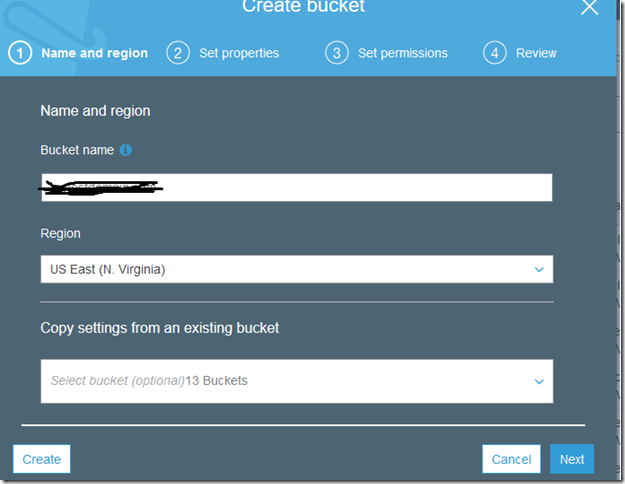


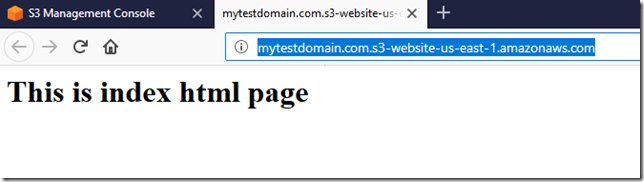

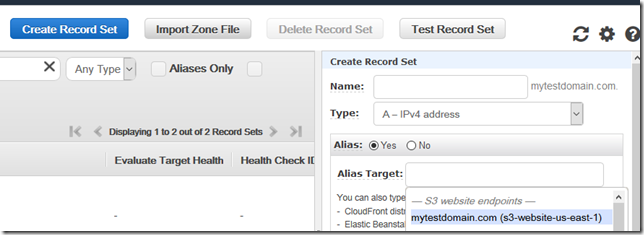
















You must be logged in to post a comment.